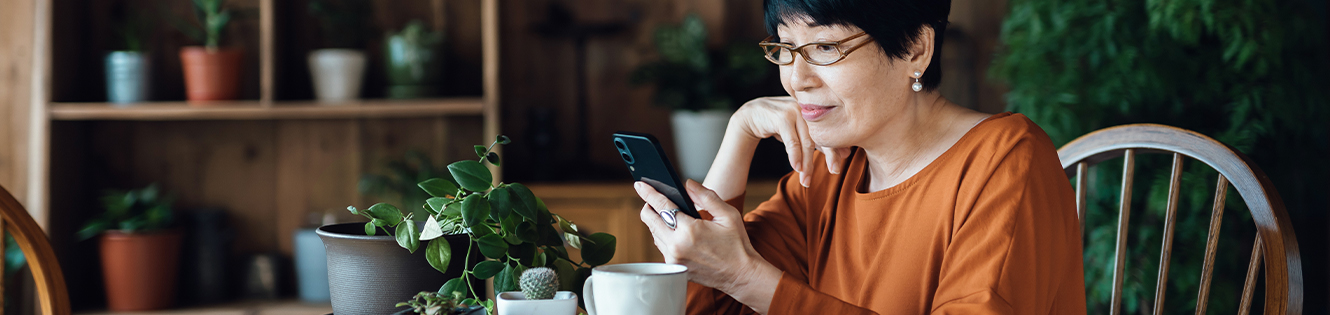Introducing NotifiAlerts
Our new real-time account alerts are here!
NotifiAlerts can let you know the moment something important happens in your account. Messages you choose to receive are sent instantly via email, text*, or push notifications to your smartphone with our Mobile Banking app.
With NotifiAlerts you’ll always know exactly what’s happening with your money, and you can watch for suspicious activity. It’s a free service for our customers/members.
Choose your alerts.
| A purchase using your debit card was just processed. You instantly know. |
|
| An ATM withdrawal is made. You instantly know. |
|
| A check clears that exceeds the amount you set. You instantly know. |
Delivered the way you want.
Messages are sent instantly using any of the delivery channels you choose:
 |
Text Messages One of the easiest ways to receive NotifiAlerts is through text messages on your smartphone*, or wearable devices. |
 |
Email Receive email messages about your account activity. |
 |
Mobile Banking App Receive push notifications from your smartphone. Activate these alerts from our Mobile Banking app. |
 |
Online Banking Message Center View your NotifiAlerts every time you log on to Online Banking. |
Do I have to be enrolled for Online Banking to receive NotifiAlerts?
You can set up alerts from Online Banking. Or you can choose to receive push notification alerts, which are set up from our Mobile Banking app.
Can I use alerts to help guard against fraud?
Absolutely. We recommend that all customers/members set-up NotifiAlerts to monitor account activity. When you activate NotifiAlerts you’ll know exactly what’s happening with your money, and you can watch for suspicious activity in real-time.
Is there a fee to receive alerts?
No. This is a free service. However note that text message and data fees may be charged by your service provider to receive text alerts.
How do I sign up to receive NotifiAlerts?
Simple. After May 3, 2022 just log on Online Banking and select Alerts. You can choose the alerts you wish to receive from the Alert Options tab.
Can I send alerts to more than one person?
Yes. When setting up alerts, in the Contact Options tab there is a link to add additional email addresses and text numbers.
How do I activate an email address or phone number to receive alerts?
When setting up alerts from the Contact Options tab, just click “send activation code”. Type the code you receive into the activation box.
Can I choose not to receive alerts in middle of the night?
Yes. Each alert you choose has a “do not disturb” option. Any alerts generated during that time period will be held until that period ends
Can I review past alerts?
Yes. Log on to Online Banking and go to the Sent Alerts screen. It displays a list of your alerts with the details. You can mark as read or delete past alerts from here. You can also view past alerts from our Mobile Banking app.
How do I delete or modify alerts?
From the Alert screen, click the Overview tab to view all of your alerts. Click to Edit or Delete any existing alert.
Can I take action from an alert?
NotifiAlerts will soon offer the ability to take action directly from the alert.
Can I set up alerts from the mobile banking app?
Yes. To set up push notifications through our Mobile Banking app, just log on, select More from the main menu, then Alerts. Turn on Push Notifications. Once turned on, you can set up account alerts, security alerts, and view your recent history of alerts sent.
What are the system requirements to receive alerts though the Mobile Banking app?
Our Mobile Banking app supports mobile devices using operating system versions of Android 4.1 or Apple iOS 8 or newer.